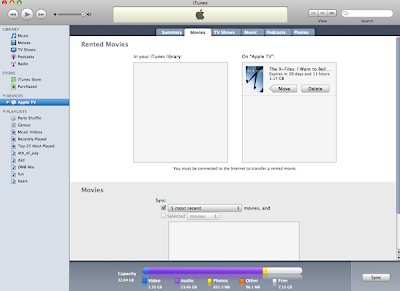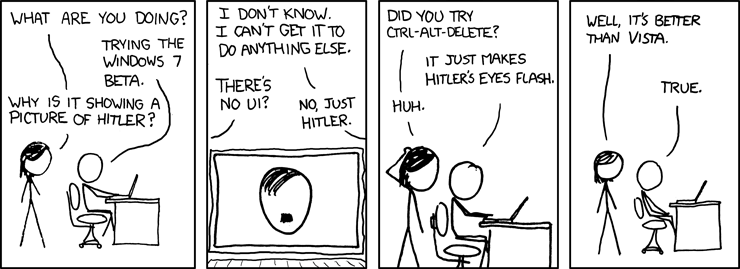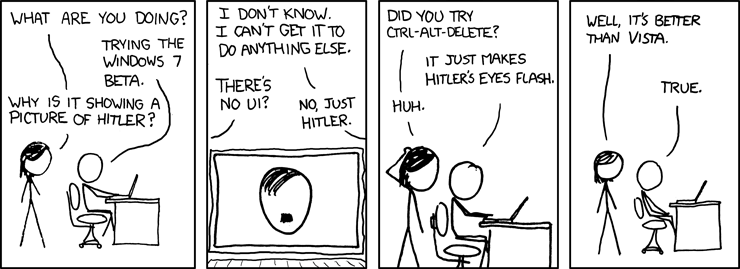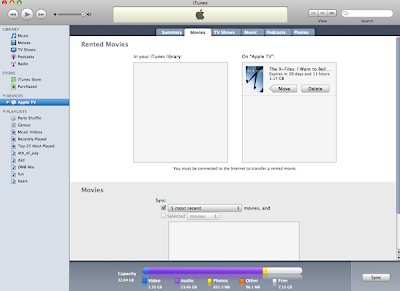I haven't used my Apple TV in a while, and last night I was craving a movie. I thought I owned the movie I was craving ("High Fidelity" with John Cusack) but I couldn't find it, so I went on iTunes to look for it. I saw that they had both movie rentals and purchases available, and thought hey... maybe it's time I tried this out.
Now, this was at like 10pm, so it was probably a bit late to go diving into a new technology thing, but that didn't stop me. Two hours later, I was finally ready to watch a movie. First, my Apple TV software was out of date, so I had to update that. Then, I downloaded the movie to my iTunes, which took about 20 minutes. Then, I couldn't figure out how to transfer the movie from my iTunes to my Apple TV. (Little did I know, I could have rented it directly from my Apple TV, thanks to the new software update). Once I finally figured out how to transfer the movie (it's not quite intuitive, or, I was loopy and seeing double after messing with the thing for an hour), it took another 20 minutes or so to copy it over to the Apple TV.
Midnight. Ugh. But I decided to stay up and watch it.
I got "X-Files: I Want to Believe." (Yeah, I know - what happened to John Cusack?) I'll save the movie review for some other day (LOVED it!), but all in all, once I finally figured out how to get everything working, the experience of watching a movie from iTunes on the Apple TV was a good one. I couldn't tell that I wasn't watching a DVD. It wasn't an HD movie, though there are some, but still - it looked perfectly fine and good. It was just like watching a DVD. I've got a 57" widescreen HDTV, so I was concerned that the visual quality would be subpar. I didn't want to feel like I was watching YouTube or something. Nope - everything was fine, and I'd definitely do it again - although next time I will rent directly through the Apple TV instead of first downloading the movie into iTunes.
For those hung up on the same thing I was - trying to figure out how to transfer the rented movie from iTunes to the Apple TV - Apple's instructions on their web site are wrong (or, at least they use the wrong names for the tabs in iTunes).
After downloading the movie rental into iTunes:
1. Click on the Apple TV device in your iTunes sidebar.
2. On the main screen, click on the Movies tab. (That's where Apple's instructions are incorrect).
3. You'll see a split screen: Rented Movies, and Movies. In the Rented section, you'll see 2 boxes: In Your iTunes Library, and On Apple TV. Your rental should be listed "In Your iTunes Library." Highlight your rented movie.
4. Click the Move button. Your rental should now be listed under the "on Apple TV" category.
5. Click the Apply button at the bottom right corner of the screen.
6. Wait until the transfer finishes before using your Apple TV.
7. Go to the Apple TV. Under Movies, you'll now have a new category - Rented Movies.
8. Click your movie, hit play, and enjoy!
Note: Step #6 could be important - I managed to somehow cancel my movie transfer half way through by going to the Apple TV to watch movie trailers while the transfer was going on. Hey, I was bored! When I went back to iTunes to check on it, the transfer had aborted. So, I'd suggest just leaving the Apple TV alone while you're transferring a movie.
Here's a screenshot of the screen it took me forever to find in iTunes (see step #3 above):